Esplorate le profondità dei vostri dati.
Surfer è il software leader per la mappatura, la modellazione e l’analisi dati.
Permette di convertire i dati nei seguenti tipi di mappe: contour, 3D wireframe, vector, image, shaded relief, post, base.
La mappa può essere scelta tra quelle in archivio o creata miscelando gli elementi di diverse mappe; può essere poi personalizzata in tutti i suoi elementi al fine di arrivare al risultato desiderato.
Con Surfer la produzione di mappe di qualità è non è mai stata cosi veloce e semplice.
Adalta è Rivenditore Ufficiale e Importatore Diretto per l’Italia di Golden Surfer. Richiesta quotazione…
Manutenzione
A cosa serve Surfer?
Surfer helps engineers and scientists interpret complex geospatial datasets and transform them into insightful and understandable publication-ready models
Communicate with Confidence
You’re pressed for time with demanding clients, budget pressures, and an ever growing to-do list.
You’re also passionate about leveraging your expertise to find effective solutions to real world problems. Your challenge is communicating these solutions to both technical and non-technical people.
Whether you’re developing models for groundwater contamination, mineralization concentration, site suitability, potentiometric surfaces, or terrain analysis, Surfer helps you better understand the full extent of the site and communicate your findings to a broad range of audiences.
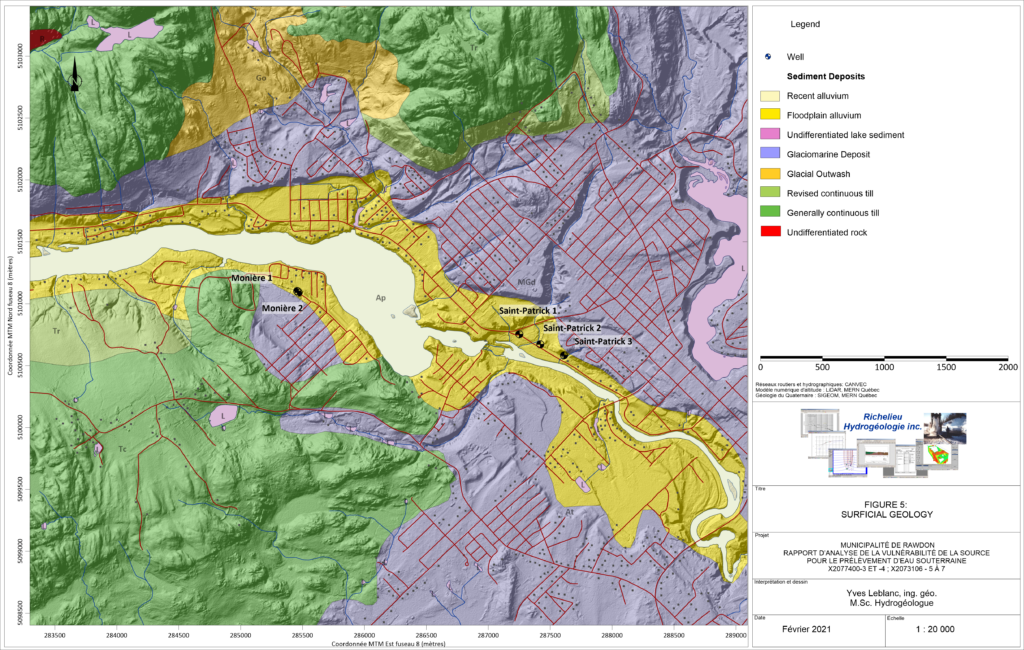
Effortlessly Manage Data to Save Time
How many times have you heard, “Yes, I have all the digital data for the site!” only to receive hundreds of unreferenced files?
You have the daunting task of transforming this information into something understandable from which to pull actionable insights.
Surfer offers a variety of tools to streamline the challenging data assembly process.
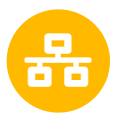
Complete Compatibility
Import and export numerous file formats like SHP, DXF, PDF, LAS/LAZ, and XLSX, georeference images, and effortlessly manage unreferenced data and data in different and multiple coordinate systems.
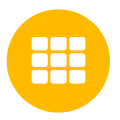
Robust Interpolation
Transform regularly or irregularly spaced XYZ or XYZC data onto a grid or raster with 12 different interpolation methods including Kriging, Inverse Distance to a Power, and Triangulation with Linear Interpolation.
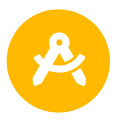
Full Control
Each interpolation method provides complete control over all gridding parameters, including options to incorporate anisotropy, faults, breaklines, and variogram models.
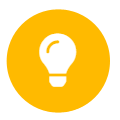
New Insights
Incorporate old data into your model with Surfer’s georeferencing and digitizing tools and the option to generate grid or raster files directly from contour maps.
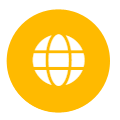
Enhanced Visuals
Visualize grids using 10 different map types such as contours or surfaces, and combine the data with other layers like aerial photographs, spot locations, drillhole data and LiDAR point clouds.
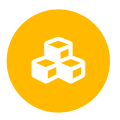
True 3D
Level up your model with true 3D interpolation. Add point locations, surfaces, drillhole paths and data, and 3D XYZC grids as rendered volumes or isosurfaces in true 3D space.
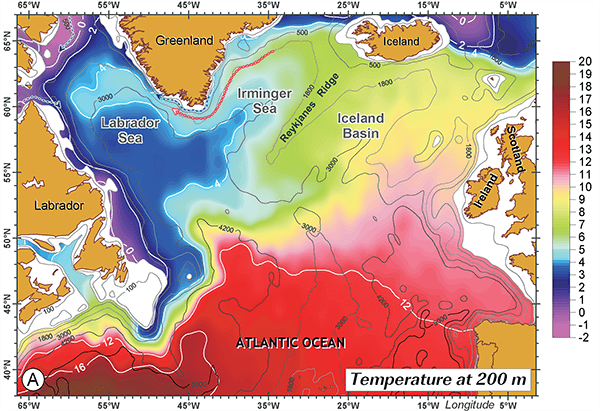
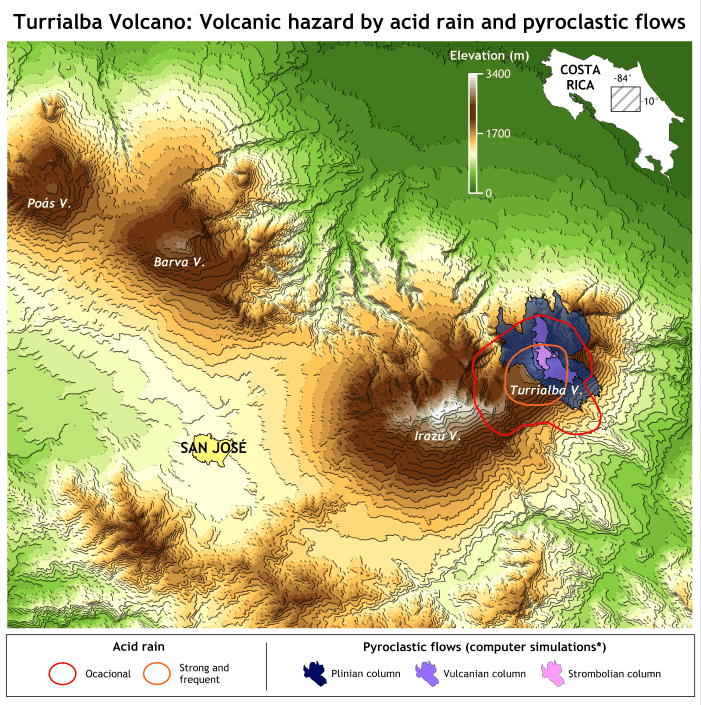
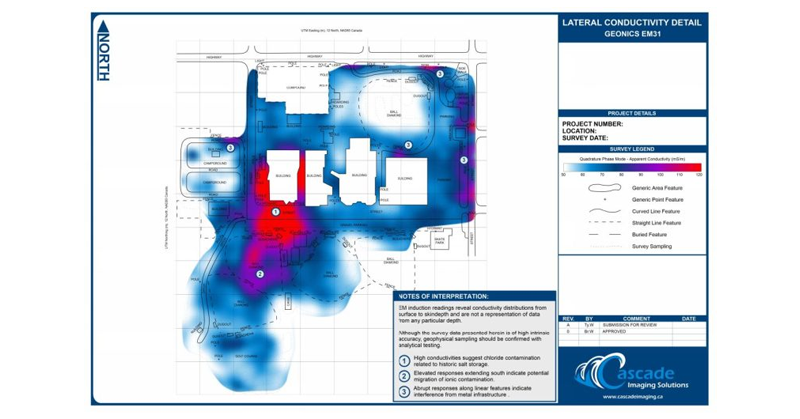
Develop Eye-Opening Insights
Stakeholders rely on you to provide insights that save time, money, and headache.
Surfer empowers you with a robust set of analysis features.
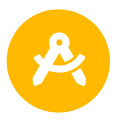
Ensure Accuracy
Adjust interpolation and gridding parameters to ensure accuracy and increase confidence in the interpolated dataset. Include variogram models, define faults and breaklines, or generate grid statistics to identify trends or anomalies.
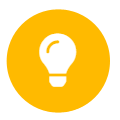
Reveal Insights
Apply mathematical operations on grid files, also known as matrix math. Generate isopach or isocore maps, calculate contamination volumes, identify anomalies, model groundwater flow and solute transports, or calculate slope, aspect, or curvature.
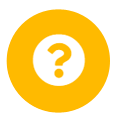
Eliminate Uncertainty
Bring subsurface characteristics to light with cross sections or profile maps or explore the data from every angle in Surfer’s 3D view as you fly between drillhole paths and inspect all aspects of isosurfaces and volumes.
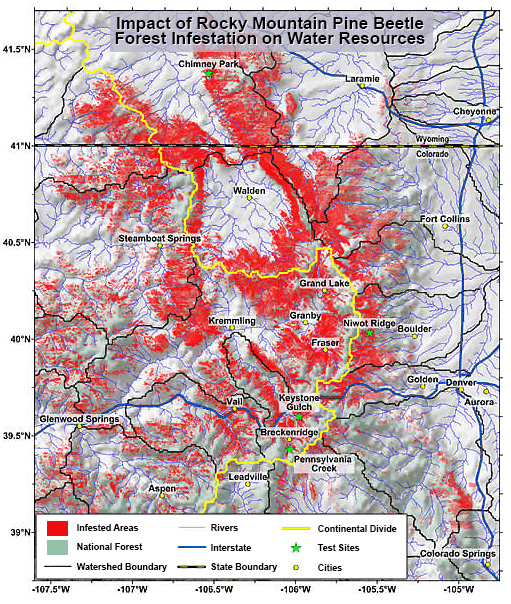
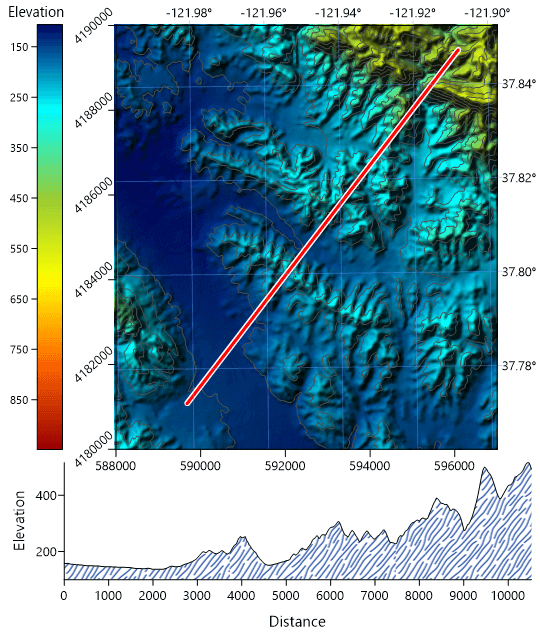
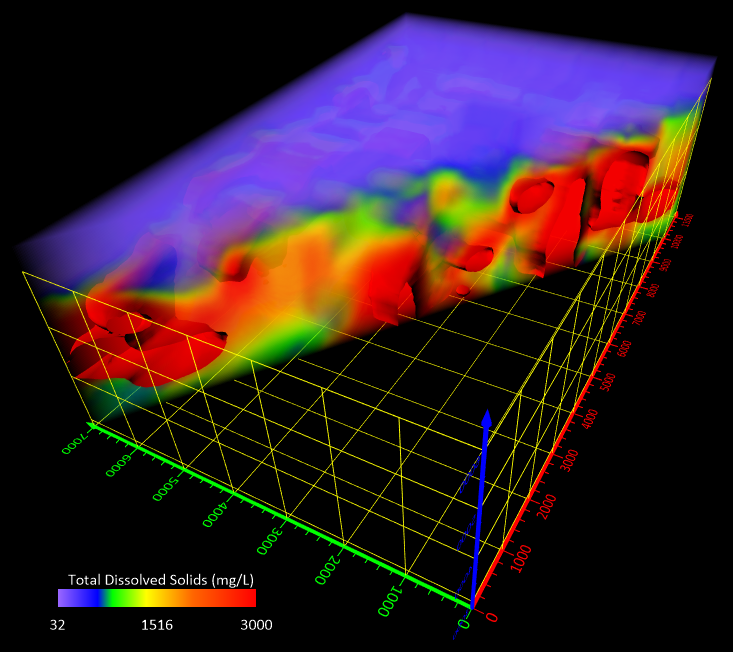
Facilitate Understanding Across Audiences
There’s nothing better than seeing your work transform into something real and tangible. Surfer facilitates “AHA!” moments for technical and non-technical audiences alike.
You have full control of the final display. Practically every aspect of your Surfer model is customizable.
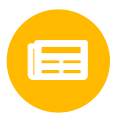
Enhance Maps & Models
Add title blocks, company logos, legends, scale bars, cross sections, magnifiers, or multiple axes. Add context with imagery that’s imported or downloaded from online servers directly within Surfer.
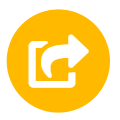
Share Your Work
Copy and paste directly into PowerPoint or Word, export all of some map layers to DXF for AutoCAD, provide the field crew with a KMZ file to view the model in Google Earth, or export to PDF, 3D PDF, or TIF for your final report.
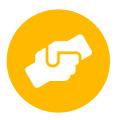
Bridge the Gap
Help investors fully conceptualize the extent of the project by walking them through the site in 3D all from the comfort of the boardroom. Highlight areas of interest, pinpoint the source of contamination, and clarify the full extent of the remediation efforts.
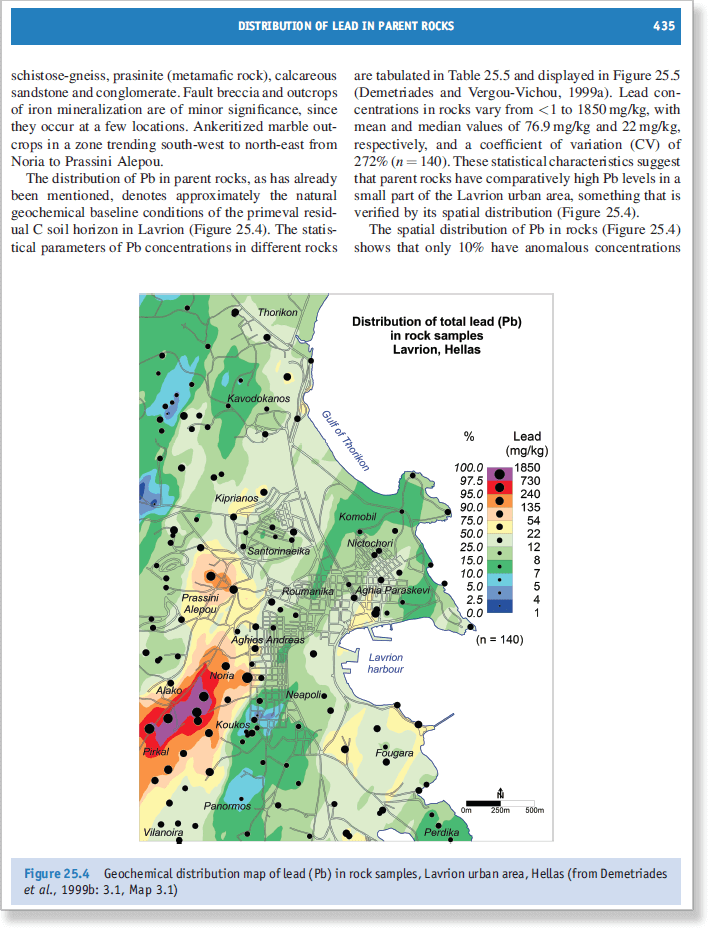
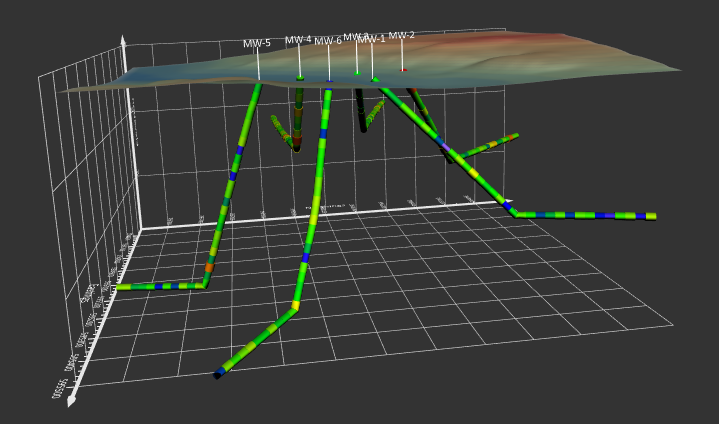
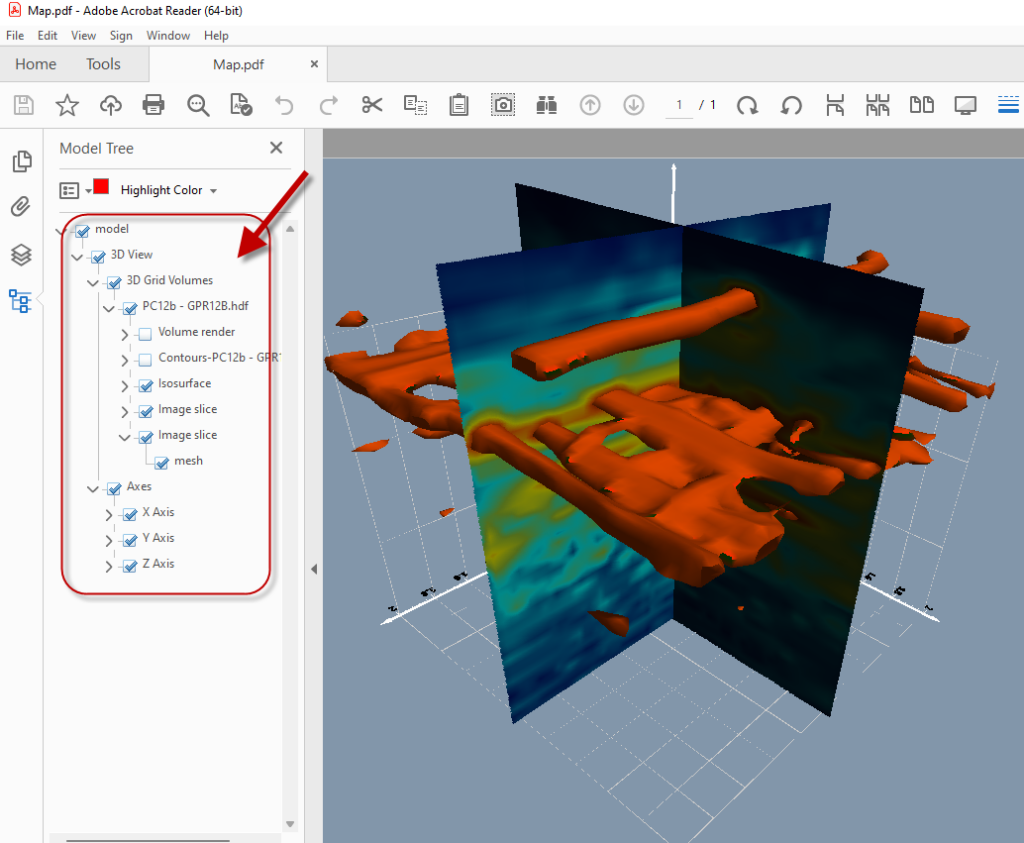
Cosa c’è di nuovo in Surfer 30?
L’ultima versione di Surfer presenta numerose novità!
Le principali sono elencate di seguito.
A more complete list of the new features can be found here:
Top Features in Surfer’s Latest Release
3D Drillhole Visualization
We’ve made the visualization in the 3D view more robust and user friendly than ever before, to save you time and headaches.
Create, Edit and Export Contact Points from 3D Drillhole Data
Drillhole data provides invaluable information about the subsurface, and the 3D drillhole layer in Surfer gives you that data in a colorful and easily understandable graphical format. But let’s go a step further! Once you have drillhole data imported and viewable in the 3D view, let’s create contact points (aka ‘picks’) from the data, so we can create surfaces between them!
Maybe you want to see stratigraphy layers, or periods of time, or mineralization layers. You can now create contact points within your drillholes, based on either keywords (e.g. lithology names) or a query of the data (e.g. SWV or CPT data). Once you have the contact points created, you can edit them if the default location isn’t quite right – you know your data best! And once the points are finalized, export them to a data file. From there, you can grid the data and add them to your map to see the surfaces from your drillhole data! Visualizing subsurface layers is just getting easier!
Define points of contact based on upper/lower keywords or using a query! Export those contact points to a data file for gridding and view the surface in the 3D view.
Rename Layers
Organize your contents! The 3D View now allows you to rename your layers. This is particularly useful when creating multiple image and contour slices through your 3D grid. You no longer have to guess which layer in the Contents window is the one you want or spend time clicking on each one – rename them to be uniquely identifiable so you can select the one you want the first time!
Rename layers in the Contents window in the 3D View, so you can easily identify which layer is which!
Multiple Light Sources
Add up to four light sources to illuminate your model! You don’t have to decide to showcase either surfaces or drillholes, now you can do both! Not only can you create additional light sources, but you can choose between point or directional lights. Shine the light on a particular point in the model (by XYZ coordinates), or shine from a particular direction (by azimuth and altitude). 3D models can be clear and lit, so you can see the entirety of the model, regardless of the model contents, tilt or rotation.
| Add up to 4 different lights sources, to transform dark visualizations (before, left) into brightly light models (after, right). | |
Legends with Unique Values Base Symbology
Unique values base symbology is a powerful way to apply drawing properties (e.g. fill, line and symbol properties) to base layer objects based on certain attributes. It visually clarifies your base layers to give you the most information from your maps. The legends for this symbology is now even better.
Give the unique values a name, if the selected attribute wasn’t clear enough. Polygon samples now show the sample with the line properties around the fill properties. Adjust the size of the line and symbol samples. And best of all, only show the properties that are actually applied in the map, all in one column. It has never been this easy to get the legends to look so good.
Utilize the new features for legends showing Unique Values symbology, so your legend is clear and concise!
Load Colormap (*.CLR) files from Voxler
For the Voxler users recreating their 3D models in Surfer or wanting to use the same color scheme between Surfer and Voxler, Surfer can now read the Voxler-formatted CLR files for colormaps! The previously necessary, time-consuming step of manually converting the colormaps has been eliminated. Make your visualizations show effective and consistent colors across programs to increase ease of comprehension.
Easily load your custom colormaps from Voxler into your Surfer projects!
Requisiti di sistema di Surfer
Surfer is a Windows based, desktop software.
For Mac, Linux, or Unix users, Surfer can be run using your preferred Windows emulator. We recommend testing the functionality with our trial version before purchasing.
Minimum requirements
- Windows 10, 11, or higher
- 64-bit operation system
- 1024×768 or higher monitor resolution with minimum 16-bit color depth
- 500 MB free hard disk space
- 512 MB RAM
- 3D View: Graphics supporting OpenGL v3.2 or later
System recommendations for best performance
- Windows 10, 11, or higher
- 64-bit operating system
- 500 GB or larger hard-drive with at least 25% disk space available, or higher
- 16 GB RAM, or higher
- 3D View: Graphics card (e.g. NVIDIA, AMD, etc)
Optional settings
- Gridding, contouring, and color relief operations, all of which are heavily computational, are processor reliant and are multi-threaded. In Surfer, you will find a setting at File | Options | General | Max number of processors to use. It should be set to use all cores.
- For gridding and contouring operations, CPU performance is important. The more cores the better.
- When working consistently with very large data files, more RAM is important.
- Turning off auto recovery can help performance in some cases. It is OFF by default, but it can be enabled at File | Options | General | Save auto recovery information.